FUJITSU Battery Control Update Tool
Restrictions
You can use this Software only upon the condition that you accept all of the terms below. Please do not use the Software if you do not agree with them.
- Restrictions
(1) The Software is not transferable.
(2) You may not modify, decompile, or reverse-engineer the Software.
(3) You may not change any copyright information in the Software.
(4) In no event will Fujitsu be liable for any damage caused by the Software.
System Requirements
- Windows 10 (64-bit/32-bit)
- Windows 8.1 (64-bit/32-bit)
- Windows 8 (64-bit/32-bit)
- Windows 7 (64-bit/32-bit)
Important Notes
- Depending on the battery pack age/condition, the battery pack run time on a charge will be reduced up to 35% after this update
- ONCE THIS UPDATE IS APPLIED IT CANNOT BE UNINSTALLED
- All Fujitsu Drivers and Utilities need to be installed prior to the update.
How to Use
1. Click link of “FUJITSU Battery Control Update Tool” on the bottom of this page to download it.
2. Execute BatteryCtrlUpdate.exe.
3. The tool will automatically check if your system is a targeted model, and identify an appropriate Update package for your model then download and apply it.
- Please use your laptop with the battery pack removed.
If ONE of the following message(s) is displayed, your system is a targeted model. Please go to STEP4.
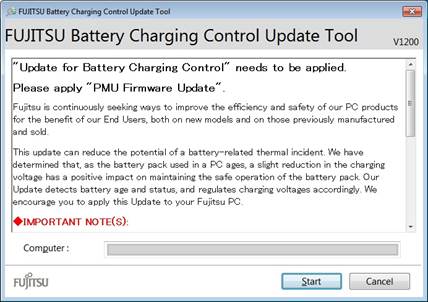
OR
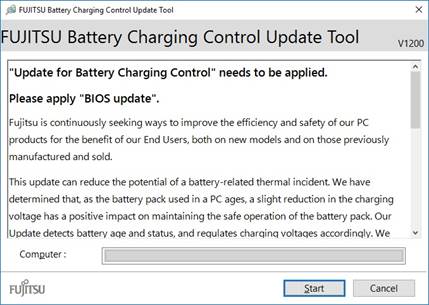
OR
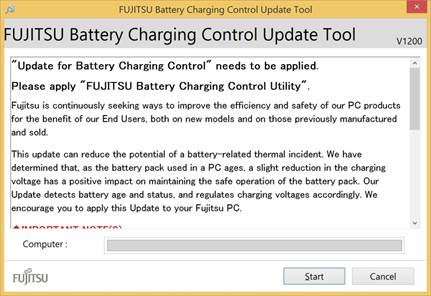
- In case the update has already been applied to your system, or your system is not a targeted model.
If ONE of the following message(s) is displayed, please close the window by clicking “Close” button.
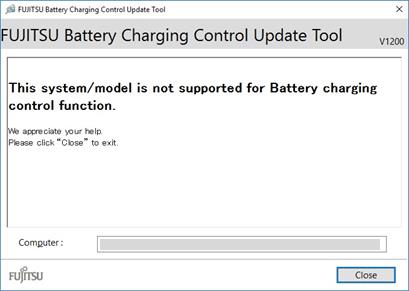
OR
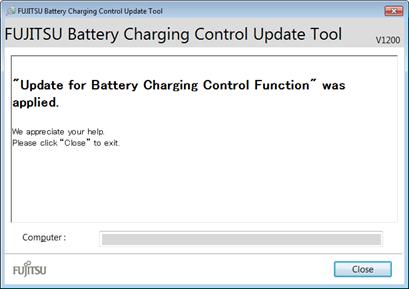
4. In case your system is a targeted model, please check following before starting the update.
- Please connect a working AC adapter before starting the update.
- Please do not switch off your system until the update process is completed.
- Please close all running applications before starting the update.
- Your system may automatically shut down or reboot during/after the update.
If ONE of the following message(s) is displayed, your system is a targeted model. Please go to STEP4.
5. If you click “Start” button, the download will be started.
If the software download failed, please try again after some time.
6. If User Account Control(UAC) prompt is displayed, please click "Yes".
7. Once the download is completed, please follow the instructions of the update program as shown below.
NOTE: Depending on your target model ONLY ONE of the below updates will be applied.
- PMU Firmware Update:
Please follow the update program instructions as shown below.
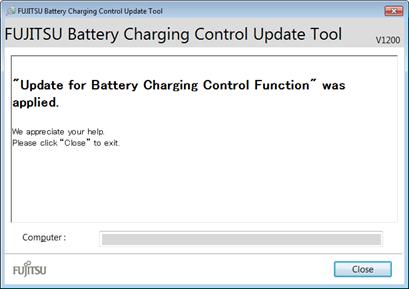
Check ”Restart the system to update." And then click “UPDATE(E)” button.
- System BIOS Update:
Please follow the update program instructions as shown below.
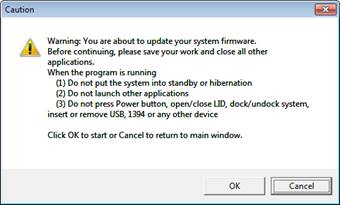
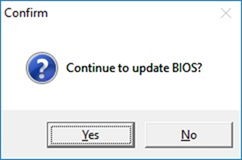
- FUJITSU Battery Charging Control Utility Update:
Please follow the update program instructions as shown below.
IMPORTANT: Please ensure “Battery Utility” for this model is installed.
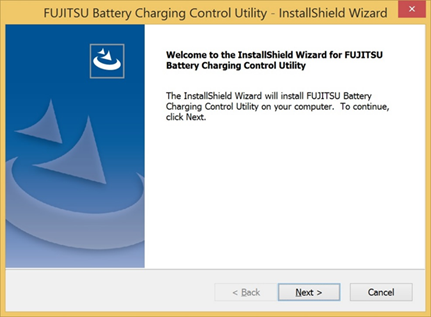
Click “Next >” button to go ahead.
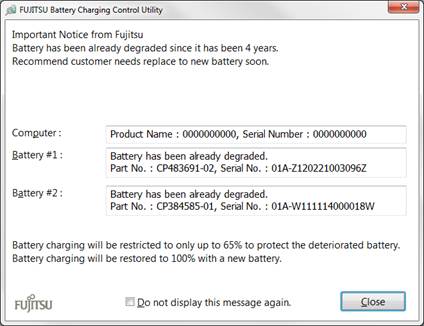
IMPORTANT: After the installation is completed, FUJITSU Battery Charging Control Utility will check the health status of installed battery. If the installed battery is already deteriorated, above message will be displayed. If the installed battery is not yet deteriorated yet, this message will not be displayed. This message will be displayed when the battery is deterioration in the future.
8. Shut down or Reboot the system to complete the update.
Download
![]() FUJITSU Battery Ctrl Update Tool[ 287KB / BatteryCtrlUpdate.exe ]
FUJITSU Battery Ctrl Update Tool[ 287KB / BatteryCtrlUpdate.exe ]
The contents of this instruction are subject to change without prior notice.

