Archived content
NOTE: this is an archived page and the content is likely to be out of date.
Setting the System Locale
In order to display Japanese characters in an English environment, the system locale must be set to Japanese. To change the system locale to Japanese, follow these steps:
For Windows 7
- Click the [Start] button, and then select [Control Panel].
- Click the [Clock, Language, and Region] icon.
- Click the [Regional and Language] icon. The [Regional and Language] dialog appears.
- On the [Formats] tab, select [Japanese(Japan)] from the pull-down menu for "Format:".
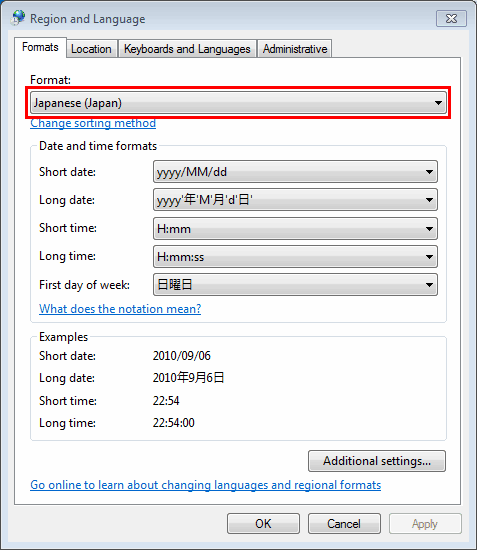
- On the [Administrative] tab, click the [Change system locale] button.

- Click the [Continue] button when the user account control prompt appears. The [Region and Language Settings] dialog appears.
- Select [Japanese(Japan)] from the pull-down menu for "Current system locale:".
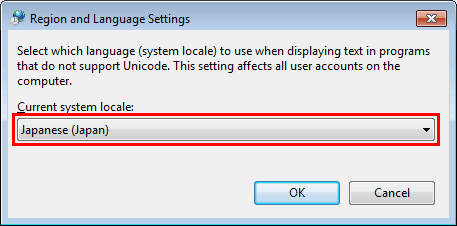
- Click [OK].
For Windows Vista
- Click the [Start] button, and then select [Control Panel].
- Click the [Clock, Language and Region] icon.
- Click the [Regional and Language Options] icon. The [Regional and Language Options] dialog appears.
- On the [Formats] tab, select [Japanese(Japan)] from the pull-down menu for "Current format".
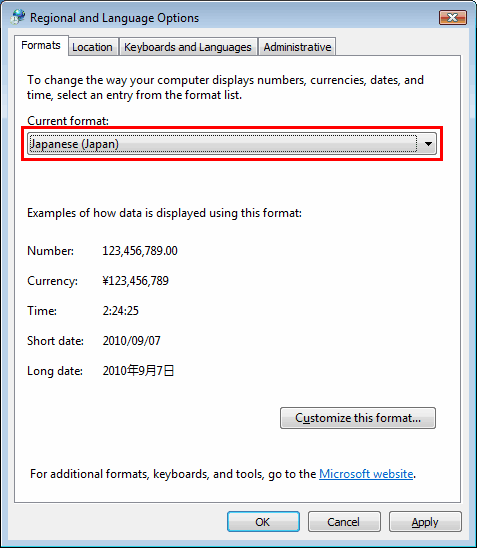
- On the [Administrative] tab, click the [Change system locale] button.
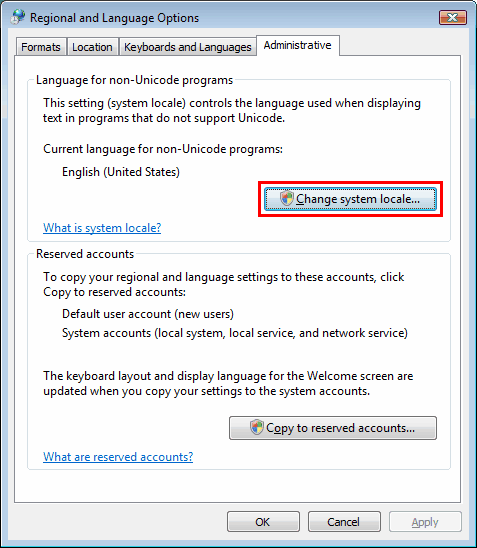
- Click the [Continue] button when the user account control prompt appears. The [Regional and Language Settings] dialog appears.

- Select [Current system locale] - [Japanese(Japan)].
- Click [OK].
For Windows XP
- Click the [Start] button, then select [Control Panel].
- Click the [Date, Time, Language, and Regional Options] icon.
- Click the [Regional and Language Options] icon. The [Regional and Language Options] dialog appears.
- On the [Regional Options] tab, select [Japanese] from the pull-down menu for "your own formats:" in the [Standards and Formats].
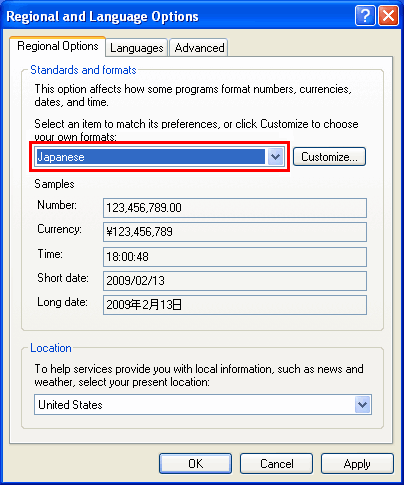
- On the [Languages] tab, under [Supplemental language support], check the [Install files for East Asian languages] check box.
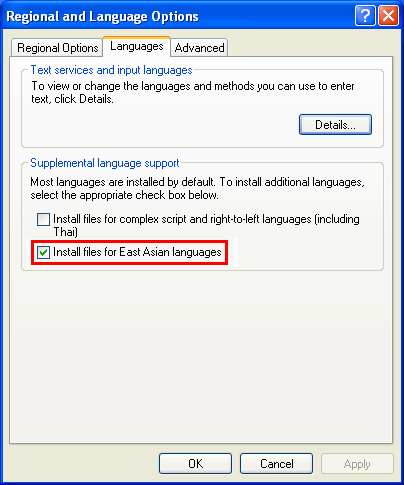
- On the [Advanced] tab, under [Language for non-Unicode programs], select [Japanese].
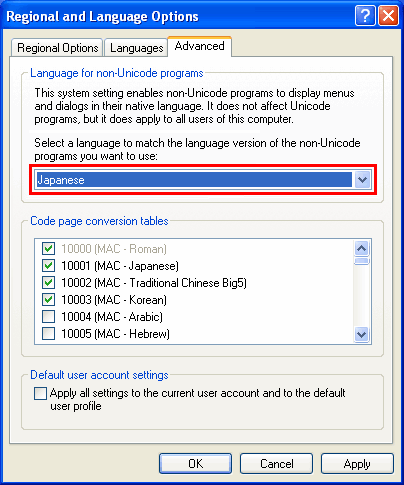
- Click [OK] button or [Apply] button.
