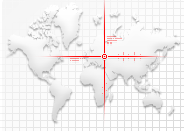Archived content
NOTE: this is an archived page and the content is likely to be out of date.
Windows 8 Upgrade Guide
Fujitsu is committed to helping you upgrade your PC to Windows 8. This user guide will provide you useful information on how to install Windows 8 on your Fujitsu PCs. Please click on the hyperlink below to transit to the respective sections that you may require.
CAUTION:
Data and Operating System Backup
It is always recommended to backup your personal files before you start the Windows 8 upgrade / clean installation. We would advise you to duplicate a copy of the recovery DVDs (Recovery Boot Disc, Factory Image Disc & Application Disc) using the Fujitsu MyRecovery application. Please ensure that you perform this important step as Fujitsu is not liable for any lost customer data.
Based on your machine’s model(s), please refer to the below link to download the correct Fujitsu MyRecovery guide.
http://www.fujitsu-pc-asia.com/driversupport/selectioninterface/selection.html
Download Windows 8 Drivers and Utilities
To ensure a smooth installation procedure, we would recommend you to visit
http://www.fujitsu-pc-asia.com/driversupport/selectioninterface/selection.html and download the updated Windows 8 drivers, utilities, firmware and documentation.
Please save them to an external media, such as a portable hard disk drive (HDD), to prepare for your Windows 8 driver clean / upgrade installation.
Windows 8 Hardware Requirements
| Processor | 1 Gigahertz (GHz) or faster with PAE, NX and SSE2 support |
|---|---|
| RAM | 1 Gigabyte (GB) (32-bit) or 2 GB (64-bit) |
| Hard disk space | 16 GB (32-bit) or 20 GB (64-bit) |
| Graphics card | Microsoft DirectX 9 graphics device with WDDM driver |
Windows 8 Upgrade Options
Windows 7, Windows Vista and Windows XP
- Windows 7 Home Basic and Windows 7 Home Premium can upgrade to Windows 8 while maintaining their existing Windows settings, applications and personal files like photos, movies and documents.
- Windows 8 Pro is available to those users running Windows 7 Home Basic, Windows 7 Home Premium, Windows 7 Professional and Windows 7 Ultimate. Again, upgrading will allow you to keep all your files and apps.
- Windows 8 Enterprise which typically is only available to Corporations with active Volume license and Software Assurance subscribers is available via upgrade to Windows 7 Professional and Windows 7 Enterprise installs.
- Windows Vista (without SP1 installed) users can upgrade to Windows 8, however, only personal files (data only) will be kept through the upgrade. Windows Vista with SP1 personal files and system settings will be also maintained through the upgrade.
- Users with Windows XP SP3 or higher will be able to upgrade to Windows 8, however, only personal files (data only) will be available after the install.
Files that are migrated after the upgrade
During an upgrade, existing user settings are retained, as well as installed applications. Depending on different operating system(s), different migration options will be available:
| Migration Option* | Description | Supported when starting from: |
|---|---|---|
| Windows settings, personal files, and apps | This option migrates everything. It is the equivalent of an Upgrade installation on Windows 7. | Windows 7 |
| Windows settings and personal files | This performs a clean install with migration of user accounts, files and settings in the current Windows installation. This is similar to using Windows Easy Transfer with a clean install. | Windows Vista SP1+ |
| Just personal files | This performs a clean install and migrates only user accounts and files for users currently configured in Windows. | Windows 7
Windows Vista Windows XP |
| Nothing | This option performs a clean install. | Windows XP and all later versions |
* For further details, please refer to http://www.microsoft.com/en-au/windows/compatibility
Models that support Windows 8 Upgrade:
| Series | Model Name | ||
|---|---|---|---|
| A series: | A531, A532, AH531, AH532, AH552 | ||
| E series: | E752 | ||
| L series: | LH522, LH531, LH532, LH772 | ||
| N series: | NH532 | ||
| P series: | P702, P772, PH702 | ||
| Q series: | Q572, Q702 | ||
| S series: | S561, SH561, S761, SH761, SH771, S752, S762, SH762, S792, SH792, SH772, SH572, SH782 | ||
| T series: | T731, T732 TH701, TH702 | ||
| U series: | U772, UH572 | ||
* Please refer to our Windows 8 Upgrade Offer microsite for new products information: http://www.fujitsu.com/hk/services/computing/pc/windowsupgradeoffer/USD/
Models out of the above eligible model list will not support Windows 8 upgrade.
What is not supported in the Windows 8 Upgrade
- Cross-language installations are not supported if you plan to keep any files, applications or Windows settings.
- Cross architecture upgrades – 32-bit to 64-bit. You will need to do a clean wipe and install.
- Cross firmware upgrades – BIOS to UEFI. You will need to do a clean wipe and install.
Windows 8 Requirements and Limitations for Specific Features
DVD Playback
By default, the DVD Playback feature was supported in Windows 7. However, this is no longer possible with Windows 8. Alternatively, you may use Fujitsu bundled PowerDVD software for DVD playback. Please check with your PC software bundled list.
Secure Boot
Secure Boot is a new feature in Windows 8 that helps prevent unauthorized firmware, operating systems, or UEFI drivers (also known as Option ROMs) from running at boot time. To operate it, the Secure Boot requires system with Windows 8 logo and an UEFI firmware installation.
Please see http://technet.microsoft.com/library/hh824987.aspx for more detailed information.
Gadgets
Windows 8 will no longer support Desktop Gadgets (e.g. Weather and Clock). This feature is now available via the Windows 8 Metro live tiles on your desktop.
Office 2010 Starter Edition
Windows 8 does not support Office 2010 Starter Edition.
Fujitsu Requirements and Limitations for Specific Features
Security Related Features
Security features such as the Absolute Computrace, Security Panel and Omnipass require corresponding software or utility to manage. We would advise you to backup all necessary user profiles and remove all your passwords before the upgrade.
Fujitsu Application / Utilities / Drivers
The following applications and features will no longer be supported after the Windows 8 upgrade:
- Blue-ray Disc Playback
For playback using PowerDVD V10.0.3717.52 - Digitizer Functionality
None or limited pen and touch support - Fujitsu Auto Rotation Utility
This feature will be replaced by the Windows 8 default - Intel® Wireless Display
No longer supported in Windows 8 - Fujitsu Shock Sensor Utility
Please refer to the Fujitsu support page for the latest update drivers and utilities - Fujitsu Tablet PC/Security Button
Please refer to the Fujitsu support page for the latest update drivers and utilities - Multimedia card slot
Please refer to the Fujitsu support page for the latest update drivers - Mouse Pad Gestures
Please refer to our support page for the updated drivers - Norton Internet Security
Versions below Norton Internet Security V19.5 will not be supported
Please refer to the Fujitsu support page –
http://www.fujitsu-pc-asia.com/driversupport/selectioninterface/selection.html# for any updated versions and patches of the utilities and drivers.
How to install Windows 8 from an ISO image download from Microsoft
The easiest way to convert an ISO file to a DVD in Windows 7 is to use the Windows Disc Image Burner. On a PC running Windows XP or Windows Vista, a third-party program is required to convert an ISO file into an installable media, and DVD burning software (such as Roxio) often includes this capability.
For more details, please refer to http://windows.microsoft.com/en-US/Windows7/worldwide
For electronic software download from www.microsoft.com (or www.windowsupgradeoffer.com if eligible for Upgrade Offer), please refer to http://windows.microsoft.com/en-US/Windows7/worldwide for details. We would like to recommend you to backup your personal files before you start the upgrade/installation procedure. Depending on your upgrade option, you may have to do a clean wipe and install. You can use the Windows Easy Transfer feature to transfer you personal files and settings.