Instance Creator
Instance Creator is an instance creation tool for XBRL 2.0. This tool provides functions to manage tuples, footnotes and multiple contexts, while it graphically shows each structure of 5 XBRL-specific linkbases (Presentation, Calculation, Definition, Label, Reference) that indicate 5 types of relations among element definitions to enable efficient instance creation.
Features
Graphical linkbase views
Tree view image is applied to represent relationships between items/tuples in Presentation, Calculation, and Definition linkbases. With this view, you can find out quickly where to input data in the instance input pane.
Support of tuple input
An instance using tuples can be created edited easily. Tuples of an instance represented in a tree view helps you visually create and edit data easily.
Support of footnote input
Footnote information to be added based on financial data can be described footnote links specified in the XBRL specification. With this function, footnotes can be created newly and edited. Furthermore, existing footnote information can be linked to other elements.
Support of CSV file input/output function
Data can be input from and output to a CSV file using a template generated by the program.
Snapshot
Main view
The screen of this application consists of three parts; a linkbase/tuple information display part, an instance document data input part, and a footnote input part. At first, users need to load a taxonomy/instance file to edit or just start editing from scratch.

Once users select any node in the linkbase window, a corresponding line in the instance document data input window is automatically focused.

Context Editing
Each element in the instance belongs to any of contexts with specific attributes. Such attributes of a context can be defined or modified through the context dialog.
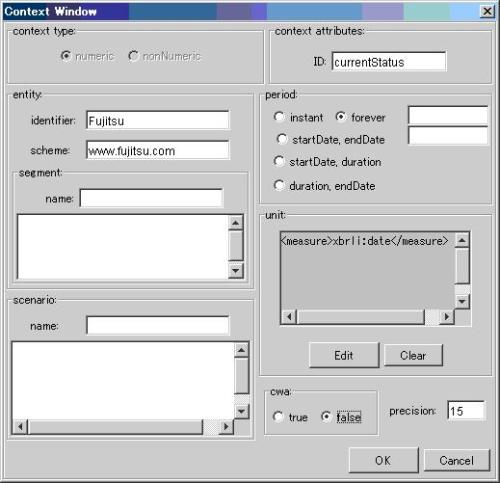
Footnote Editing
Footnote information input and editing is available by simply selecting data in an instance document. The footnote dialog to input the footnote data appears by clicking the "new" button.

Instance Data Input And Editing By Selecting A Context
By selecting a tab of a context from candidate tabs in the instance table view, instance data belongs to the selected context is shown and becomes available for input and editing.
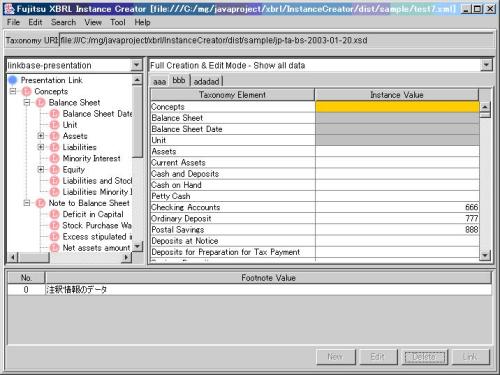
Limitation
- All XBRL files need to be located in a same directory.
- CSV format has several restrictions. No tuple supports, proprietary unit format.
- When loading serialized instance data, it loses unit, scenario, segment, footnote information.
How to get the program
It can be obtained from the Download page.

